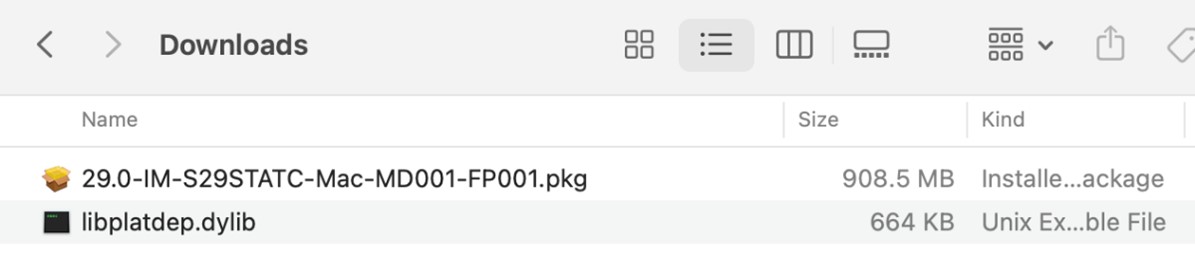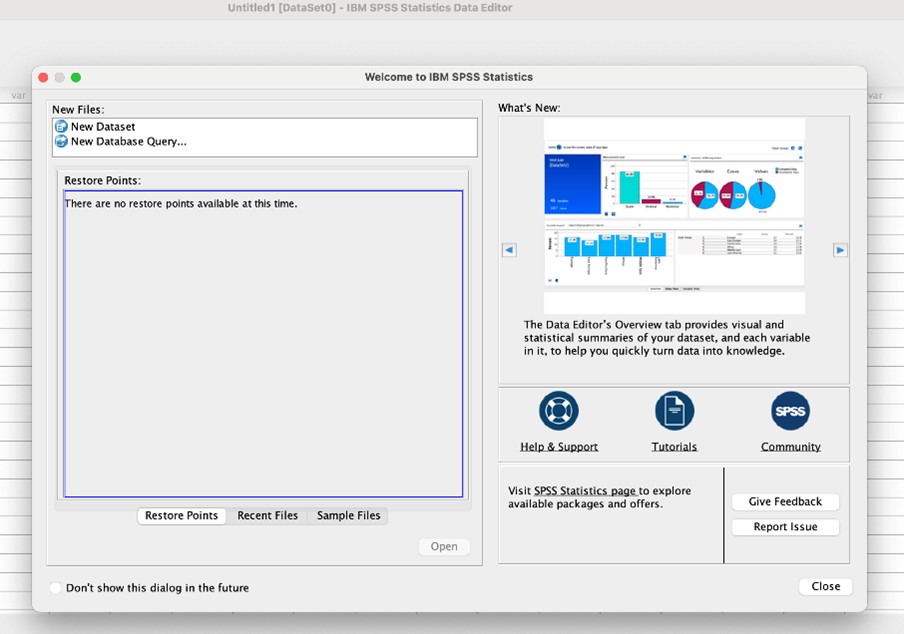IBM SPSS Statistics

Service Details
This is a computer program used for statistical analysis to support research work.
Terms of Service
- Complete the survey by logging in with your KMITL Account.
2. Once the survey is completed, the program will be available for download within the institution.
3.Installation must be done within the campus network only (หากอยู่ภายนอกสามารถ Remote Access: SSL VPN ได้)
4. While using the program, students and staff of the institution may use up to 50 devices simultaneously.
ขั้นตอนการติดตั้งโปรแกรม SPSS V.29 มีดังนี้
1. เมื่อ Download มาจะได้ไฟส์ นามสกุล iso ให้แตกไฟส์ iso
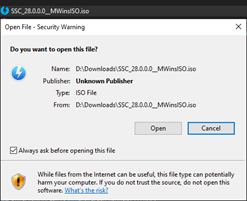
2. เปิดไฟส์ใน Drive ที่ชื่อ SPSS Statistics และเปิด Folder ชื่อ Windows

3. Double Click ไฟส์ชื่อ setup.exe
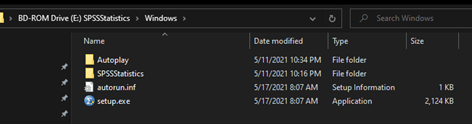
4. เลือก Install IBM SPSS Statistics
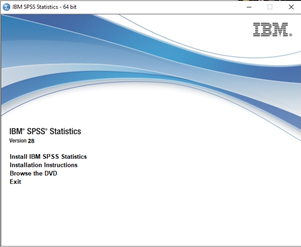
5. เลือก Next
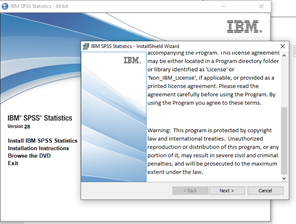
6. เลือก I accept the terms in the license agreement และ Next
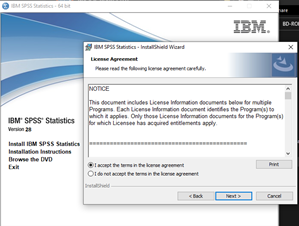
7. เลือก path ในการติดตั้ง (โดยปกติจะติดตั้ง Drive C:) จากนั้นเลือก Next

8. ทำการติดตั้งโปรแกรมลงเครื่องคอมพิวเตอร์เลือก Install
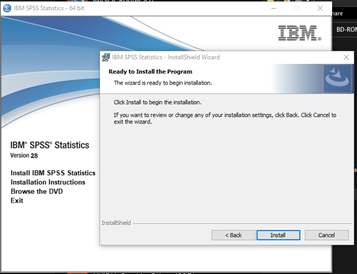
9. เลือก Finish และปิดโปรแกรมติดตั้ง IBM SPSS Statistics – 64 bit

10. เลือก Launch License Wizard

11. เลือก Next

12. เลือก Concurrent user license และเลือก Next
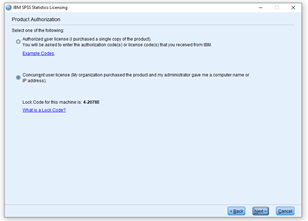
13. ในช่อง License manager server name or IP address ให้ใส่ “10.252.92.33” และเลือก Next
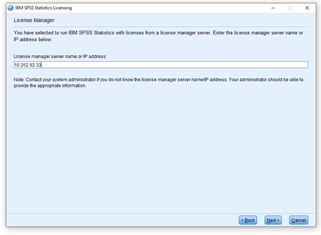
14. จะเห็นรายละเอียดของ License และวันหมดหมดอายุของ License ให้เลือก Finish

15. เลือก Exit

16. เปิด IBM SPSS Statistics ในหน้า Desktop และเลือก Allow access เพื่อให้โปรแกรม SPSS สามารถผ่าน Firewall ไปหาเครื่อง Server License ได้

17. การติดตั้งเสร็จสิ้นและพร้อมใช้งาน

1.Download ไฟส์ SPSS 29 for Mac แล้วเลือก 29.0-IM-S29STATC-Mac-MD001-FP001.pkg
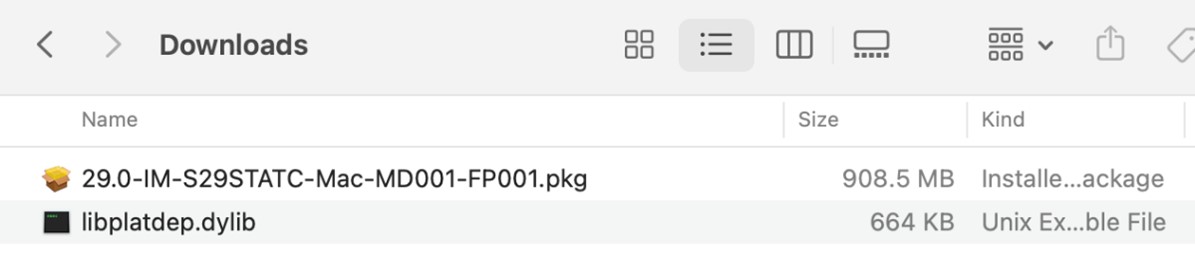
2.ทำการติดตั้ง SPSS 29 for Mac จากนั้นเลือก Continue
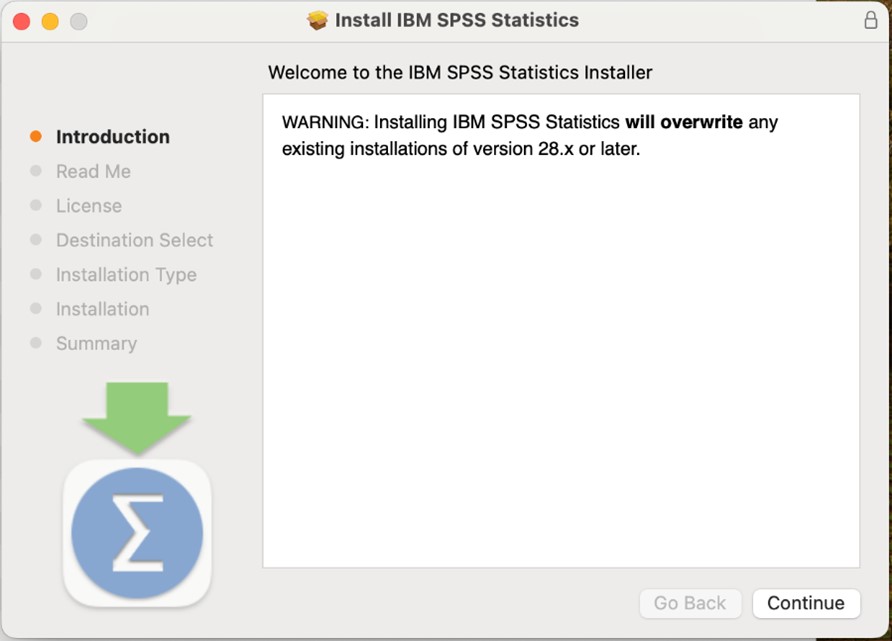
3.ใน Read Me ทำการจากนั้นเลือก Continue
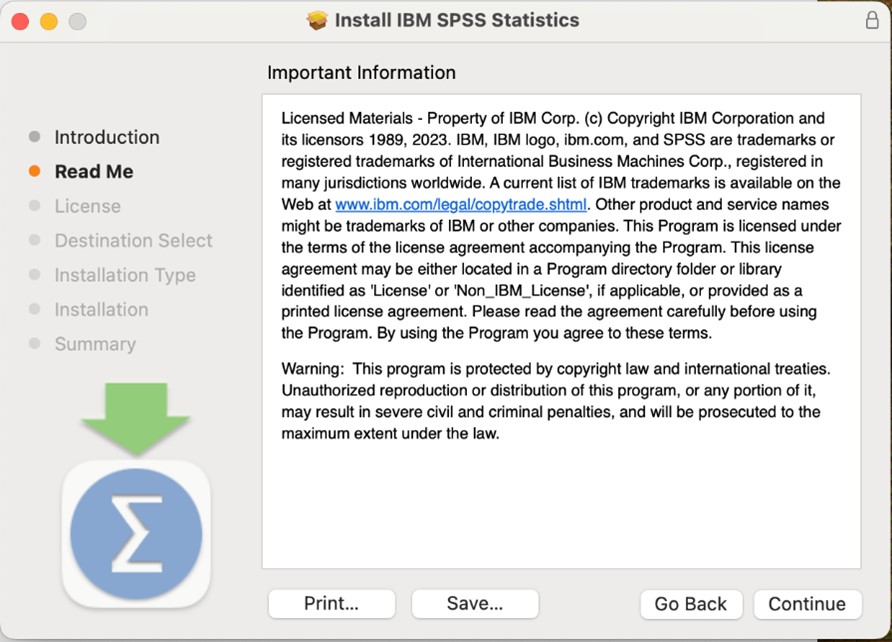
4.ใน License ทำการจากนั้นเลือก Continue
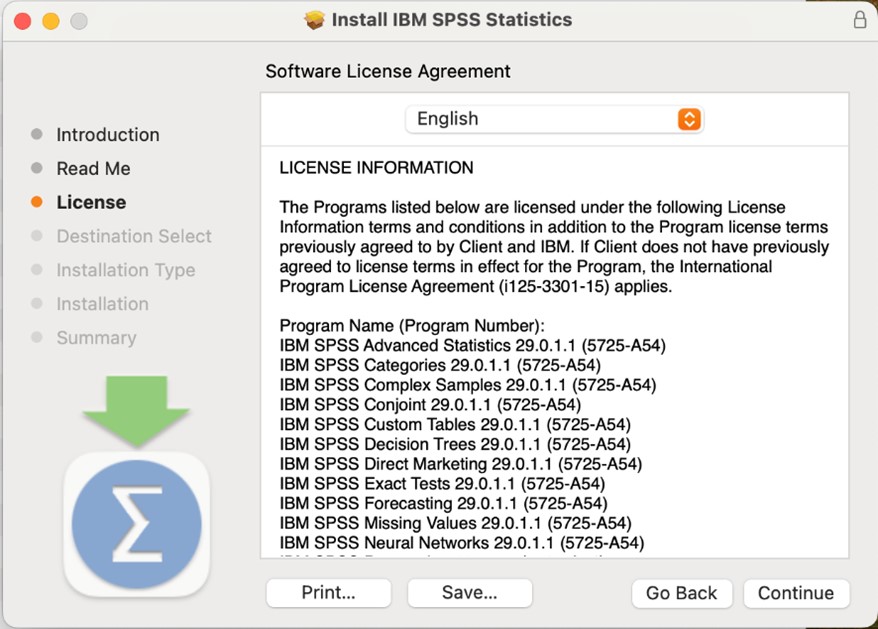
5.จากนั้นเลือก Agree และเลือกที่อยู่ในการติดตั้งโปรแกรม
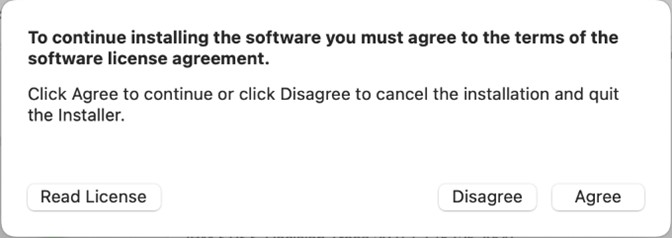
6.ใน Installation Type ทำการเลือก Install
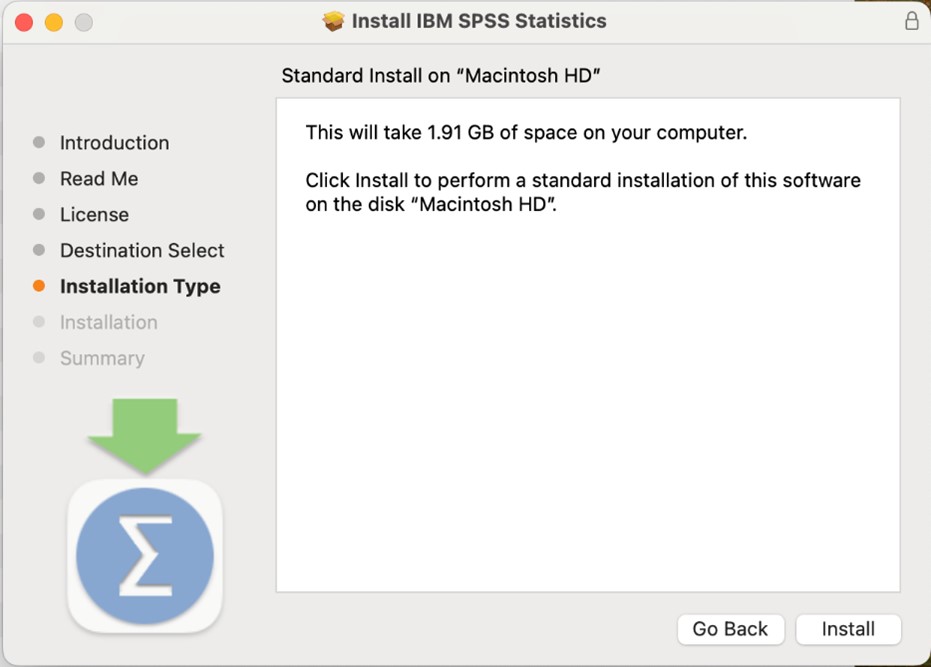
7.เมื่อติดตั้งเสร็จให้เลือก Close
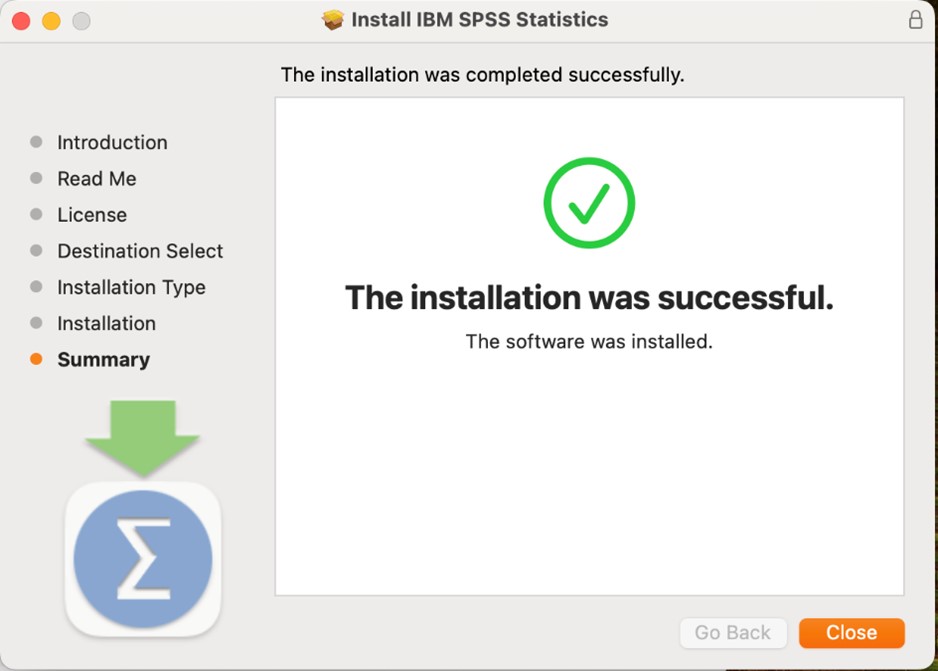
8.กลับไปที่ Applications และเข้าไปใน Folder ชื่อ IBM SPSS Statistics
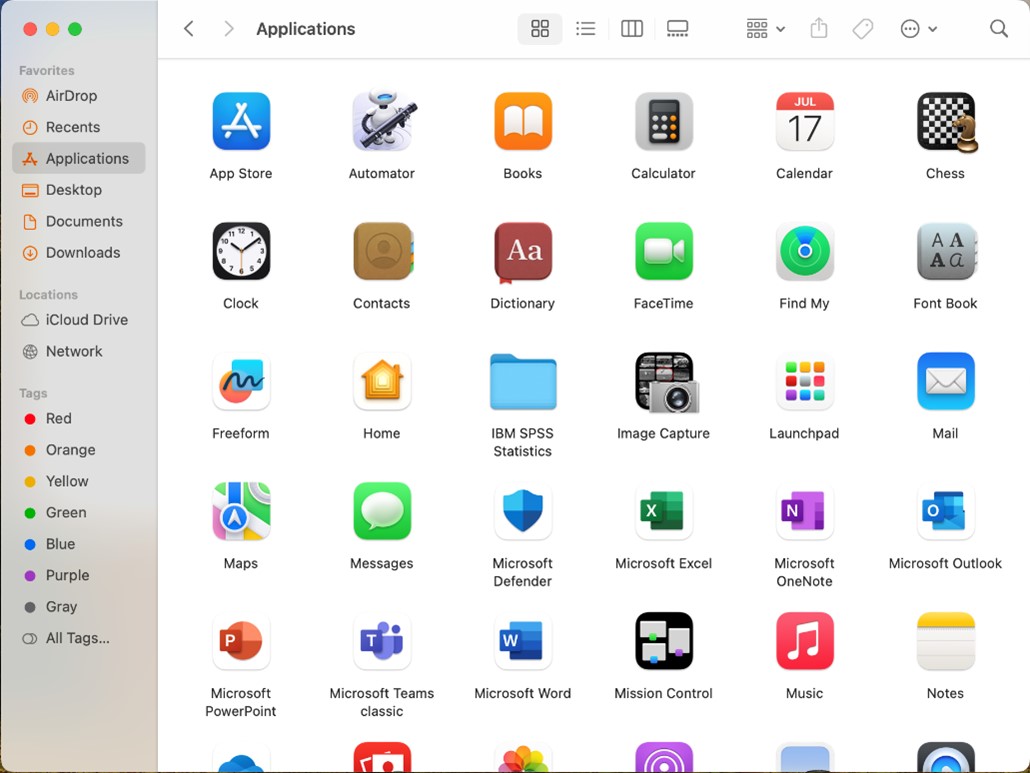
9.เลือก SPSS Statistics จากนั้นไปเลือกที่ More tool และเลือก Show Package Contents
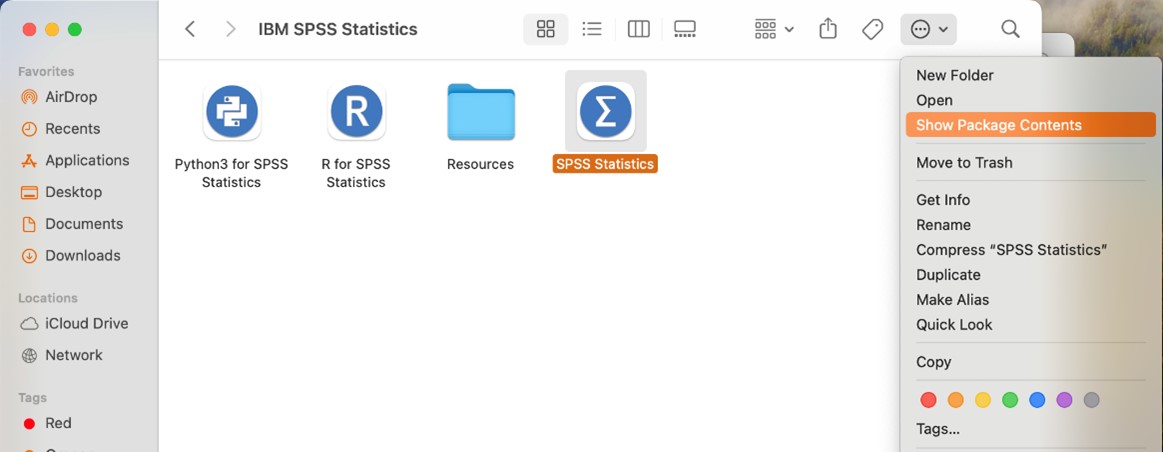
10.เลือก Contents และเลือก lib
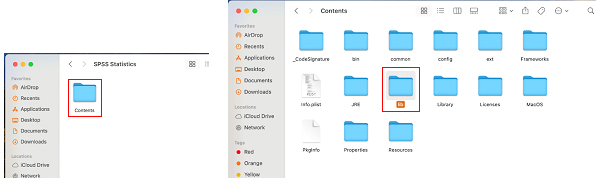
11.ค้นหา libplatdep.dylib ใน lib และลบทิ้งไป
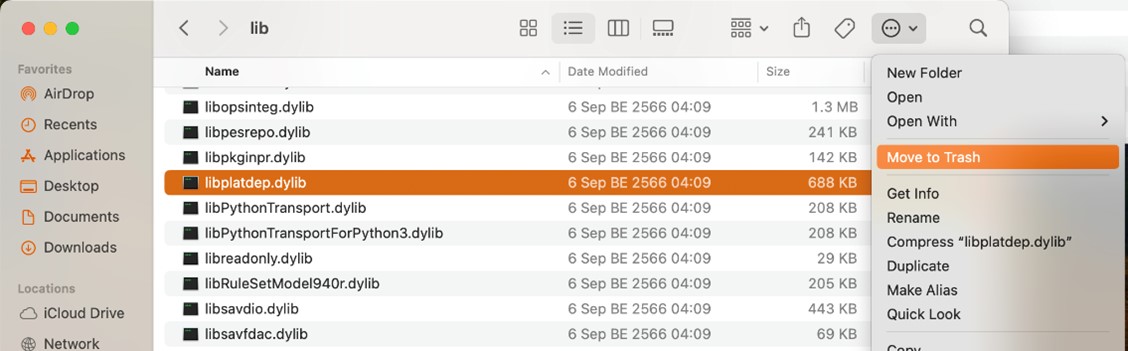
12.จากนั้นนำ libplatdep.dylib ที่ Download มาตอนติดตั้งใส่ลงไปแทนที่
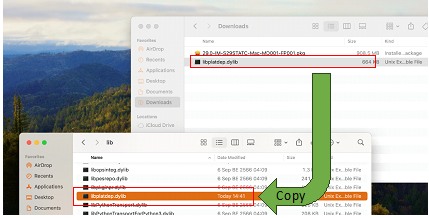
13.กลับไปที่ Applications และเลือก IBM SPSS Statistics จากนั้นเปิด SPSS Statistics ขึ้นมา
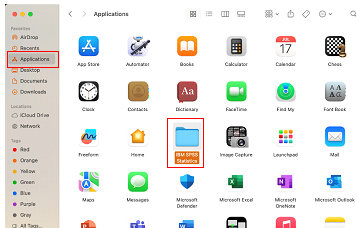
14.จะปรากฏ IBM SPSS Statistics – License not valid ให้เลือก Launch License Wizard
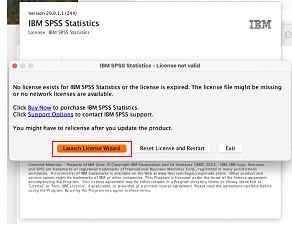
15.จากนั้นเลือก Concurrent user license (My organization purchased the product and my administrator gave me a computer name or IP address)
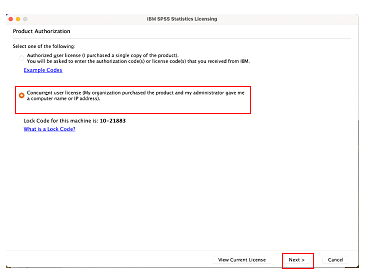
16.จากนั้นใน License manager server name or IP address พิมพ์ 10.252.92.33 และเลือก Next
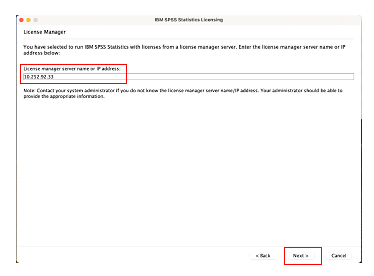
17.เลือก Restart
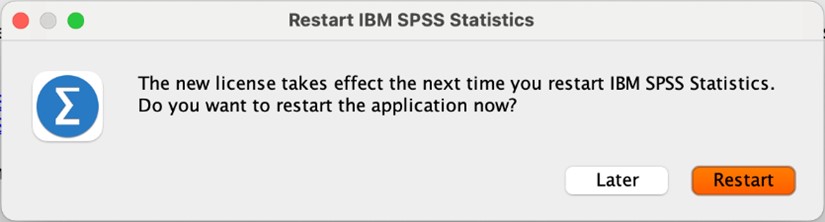
18.โปรแกรมพร้อมใช้งาน