After October 14, 2025, OneNote for Windows 10 will no longer receive new feature updates, will become read-only, and will not receive security updates. Microsoft has shifted to OneNote on Windows instead, which is typically pre-installed with Windows 11. If you need to install it, you can download it for free from the Microsoft Store, then sign in with your @kmitl.ac.th account to continue using your notes seamlessly.
Check which version you’re using.
- Open the OneNote app on your device.
- If you see the File menu at the top bar, it means it’s OneNote on Windows (new version)
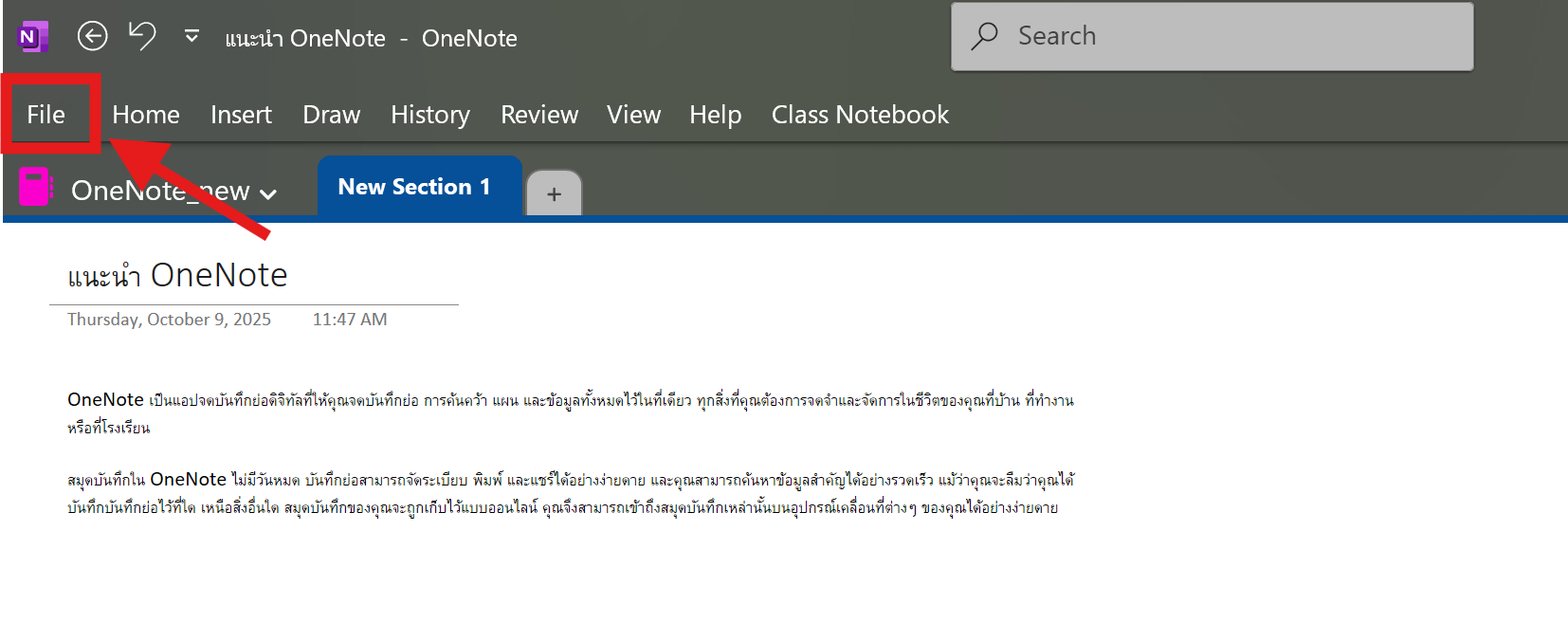
- If you don’t see the File menu and the title bar says OneNote for Windows 10 that’s the old version we recommend switching to the new version, but before you switching. You should follow this step
“Before you switch” checklist
Important: If there are any notes that are “Not synced” in OneNote for Windows 10, they won’t appear in the new app. You must finish syncing before switching: right-click each Notebook → Sync Now, and resolve all sync errors.
image photo
Steps to switch to OneNote on Windows
- If OneNote on Windows is already installed, sign in with your @kmitl.ac.th email. If not, open the Microsoft Store on Windows → search “OneNote” (the app is named “OneNote” by Microsoft) → install. After that, sign in with your @kmitl.ac.th email to start using it.
- Go to File > Open, then open the notebooks you previously used. Once you’ve signed in, your notebooks will be ready to use immediately.
- Check completeness. Open notebooks one by one and verify that pages/sections/attachments/ink/tags all appear. (If anything is missing, go back and check that syncing has finished in the old app.)
- เมื่อตรวจแล้วใช้งานได้ครบ ค่อย ถอนการติดตั้ง OneNote for Windows 10
- ไปที่ Settings > Apps > Installed apps ค้นหา OneNote for Windows 10 → เมนู … > Uninstall
- หมายเหตุ: หากยังมีข้อมูลที่ไม่ซิงก์ การถอนติดตั้งอาจทำให้ข้อมูลเฉพาะที่อยู่ในเครื่องหาย ควรยืนยันว่าทุกอย่างซิงก์ขึ้นคลาวด์ครบก่อนเสมอ
Highlights of OneNote on Windows (new version)
- Supports the latest Ink tools, such as Text Pen and Ink Gestures.
- Supports Copilot to summarize and improve your notes.
- Offers powerful search and supports Loop components (rolling out) — all available for free via the Microsoft Store, and more.
Frequently Asked Questions (FAQ)
Q1: What happens to OneNote for Windows 10 after October 14, 2025? A: The app will become read-only and will no longer receive patches or support. If it’s already installed, you’ll still find it on your device—but you won’t be able to add new notes. We recommend switching before the deadline.
Q2: Will my data be lost after switching? A: No, your data will remain as long as your notebooks are fully synced to the cloud (OneDrive/SharePoint). The only exceptions are pages/sections that haven’t finished syncing—you’ll need to sync them first or restore from a backup.
Q3: After installing OneNote on Windows, can I switch back to the old version? A: You can (until end of support), but it’s not recommended.
แหล่งอ้างอิง : https://support.microsoft.com/





