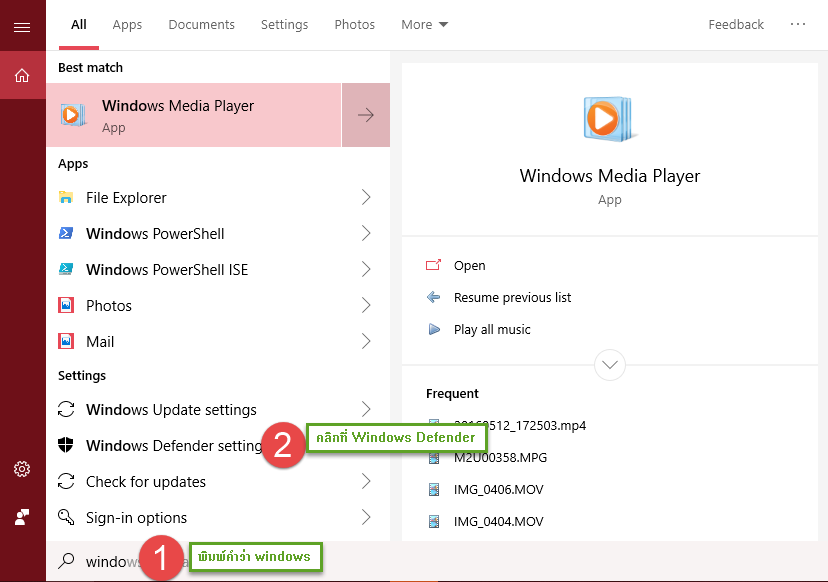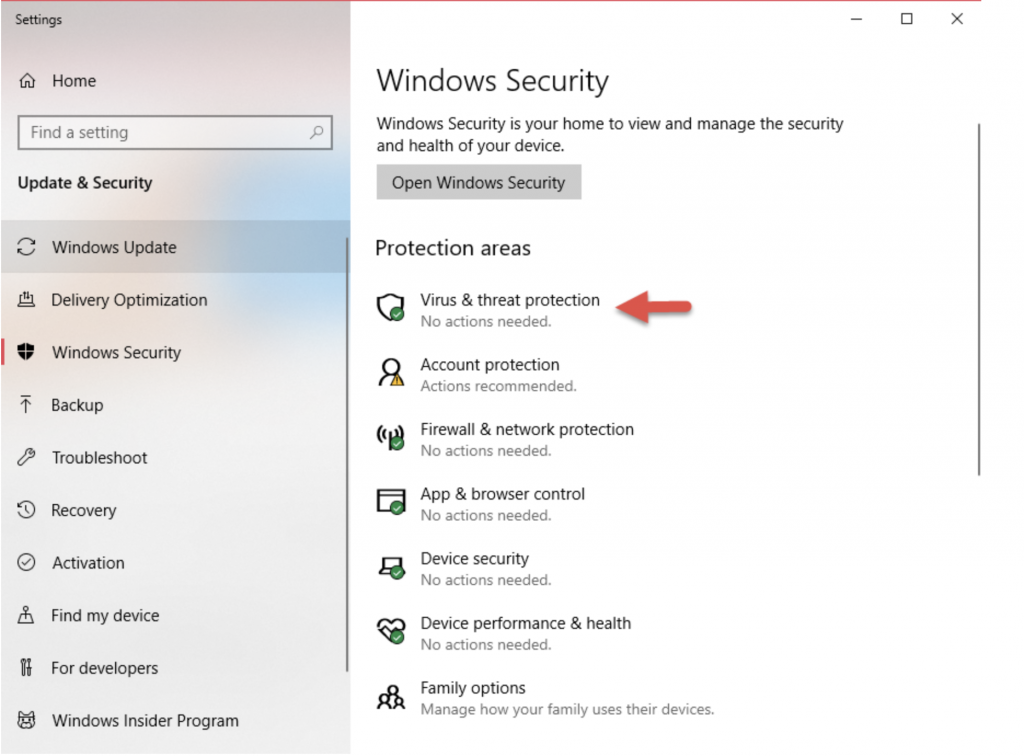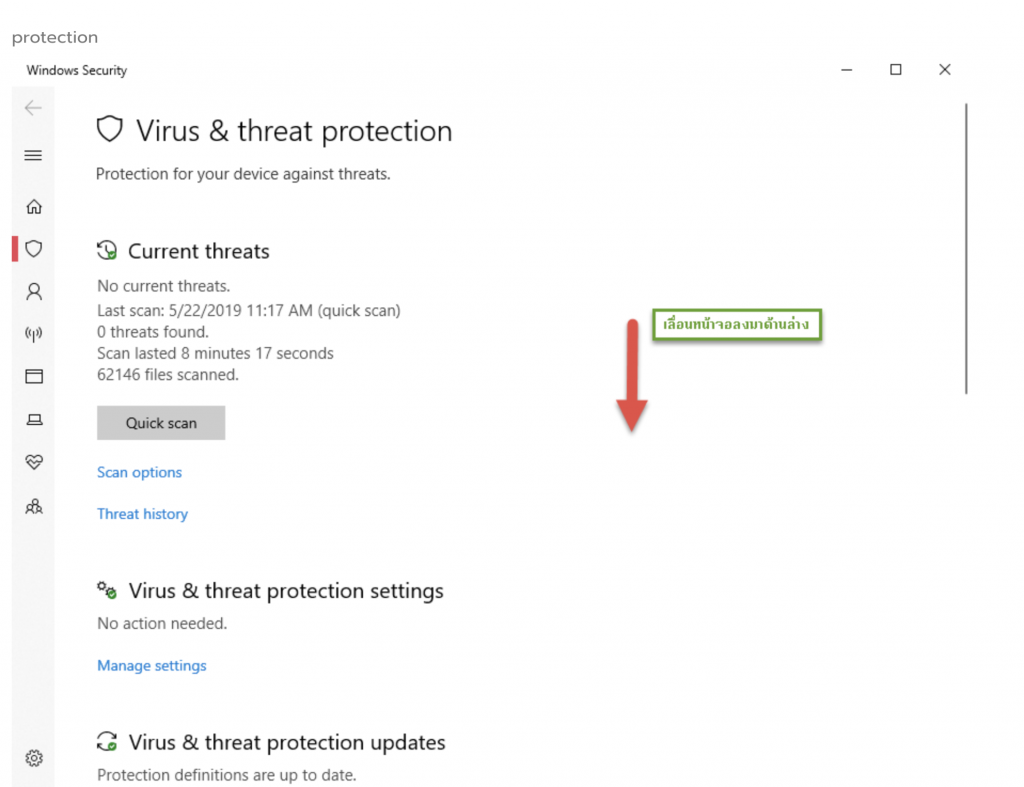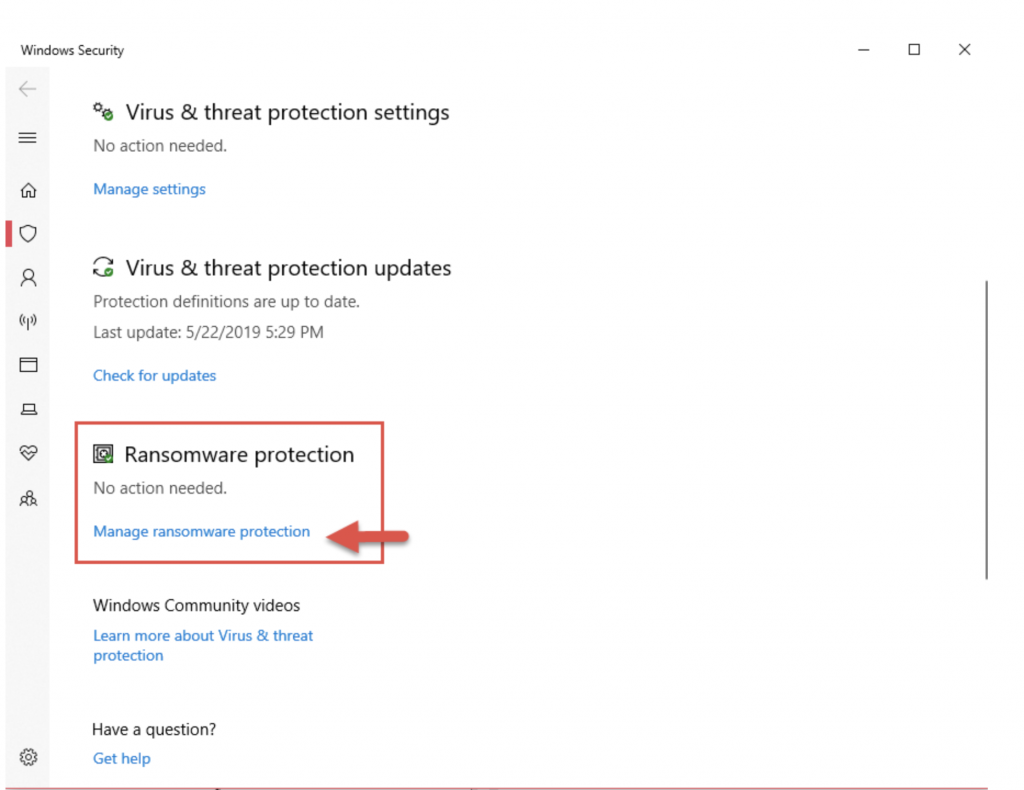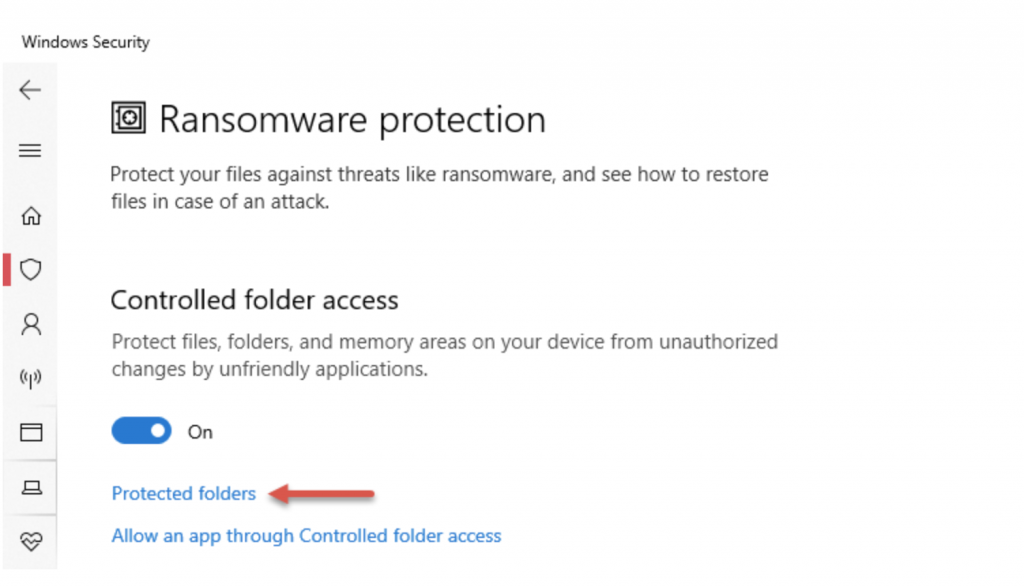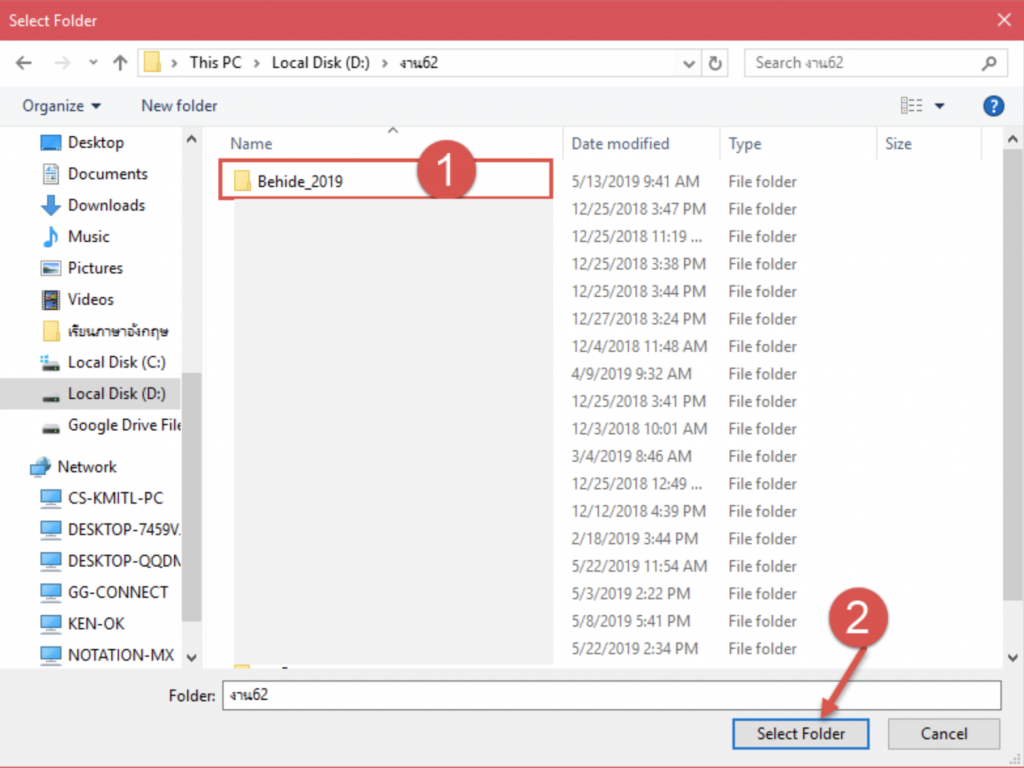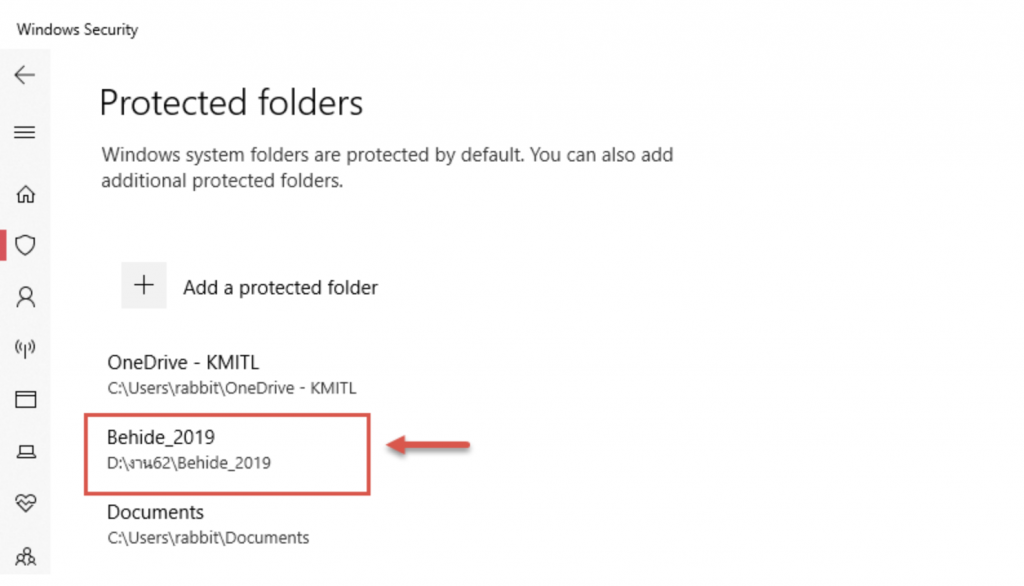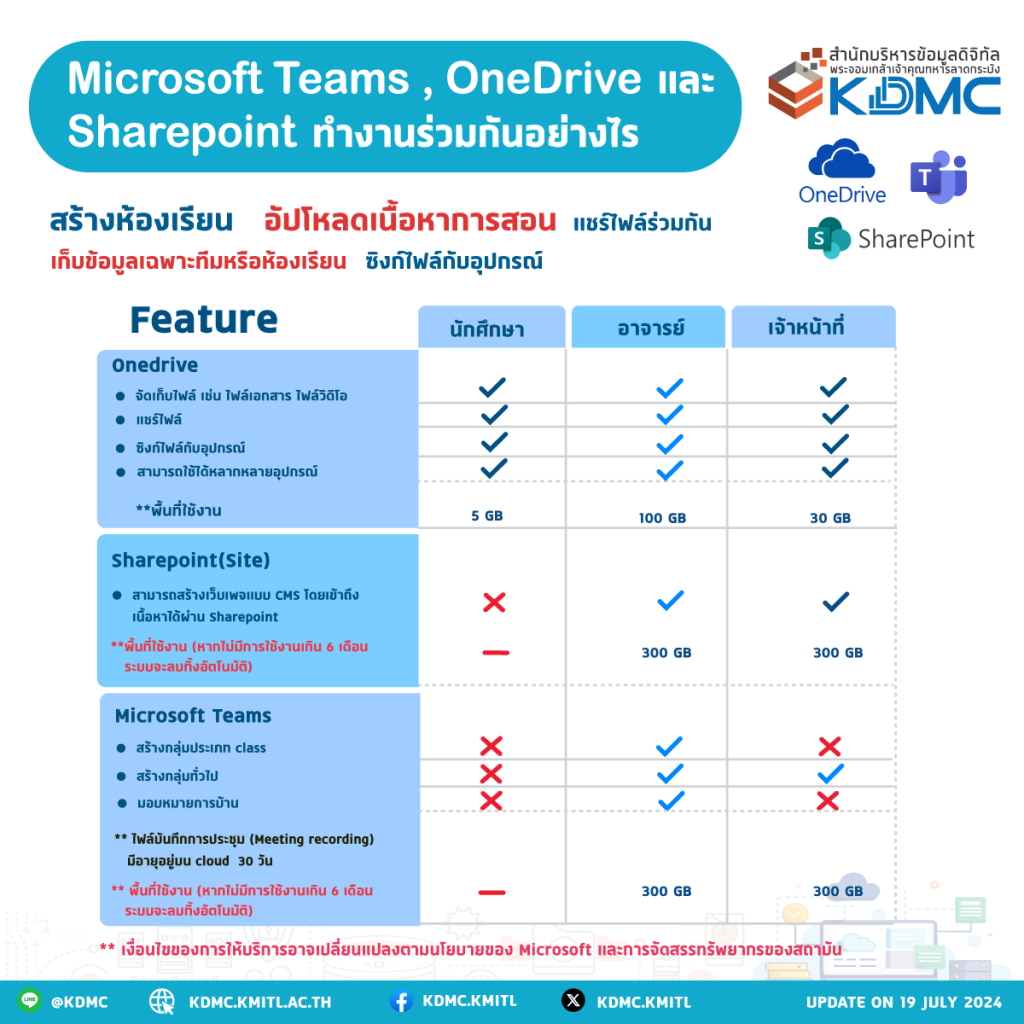Windows10 ที่เราใช้งานกันอยู่นั้นมีฟีเจอร์ที่จำกัดสิทธิ์ในการเข้าถึงแต่ละโฟล์เดอร์ ช่วยป้องกันไม่ให้ Ransomware ทำการเข้ารหัสไฟล์ในโฟล์เดอร์ ที่ไม่มีสิทธิ์เข้าถึงได้ โดยการเปิดใช้งานฟีเจอร์ทำเพียงไม่กี่ขั้นตอนดังนี้
1.คลิกที่รูปแว่นขยาย จากนั้นพิมพ์คำว่า “windows” ระบบจะแสดงผลของโปรแกรม Windows Defender Setting ให้ผู้ใช้งานคลิกที่ โปรแกรมดังกล่าว
2. คลิกเลือก Virus & threat protection
3. เลื่อนหน้าจอลงมาด้านล่าง จนเห็นหัวข้อ Ransomware
protection
4. คลิก Manage ransomware protection
5. ปรับจาก Off เป็น On
6. หากต้องการระบุ โฟลเดอร์ที่ได้รับการป้องกันเพิ่มเติม ให้คลิก Protected Folders หากพบหน้าต่างการยืนยันเปิดการใช้งานให้คลิก Yes
7. คลิก เครื่องหมายบวกเพื่อเลือกโฟลเดอร์ที่ต้องการ
8. เลือกโฟลเดอร์ที่ต้องการ
9. โฟเดอร์ที่ต้องการจะแสดงผลใน รายการ ดังภาพ
เพียงเท่านี้ไฟล์เอกสารก็จะปลอดภัยไม่ถูก ransomware เข้ารหัสไฟล์หรือพยายามลบไฟล์ออกจากเครื่อง
Update on 25 สิงหาคม 2564