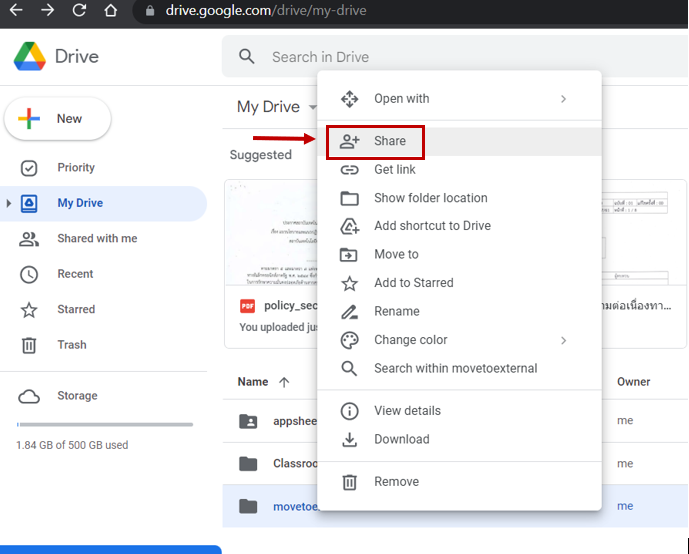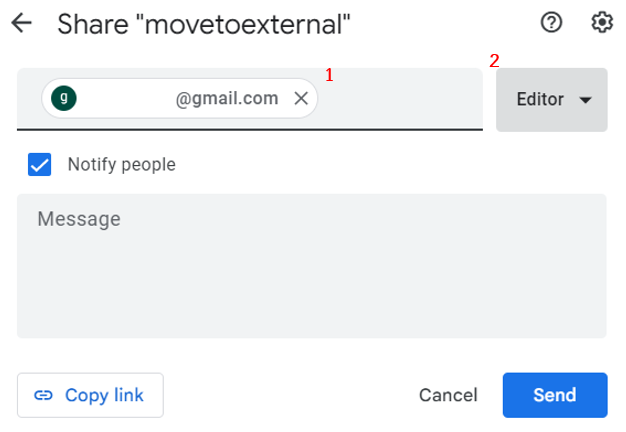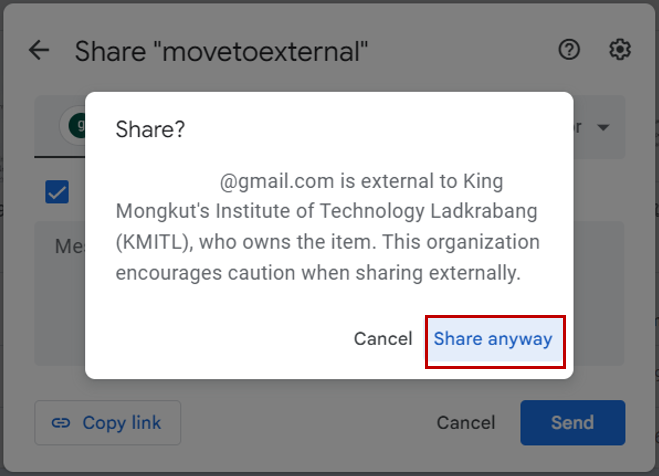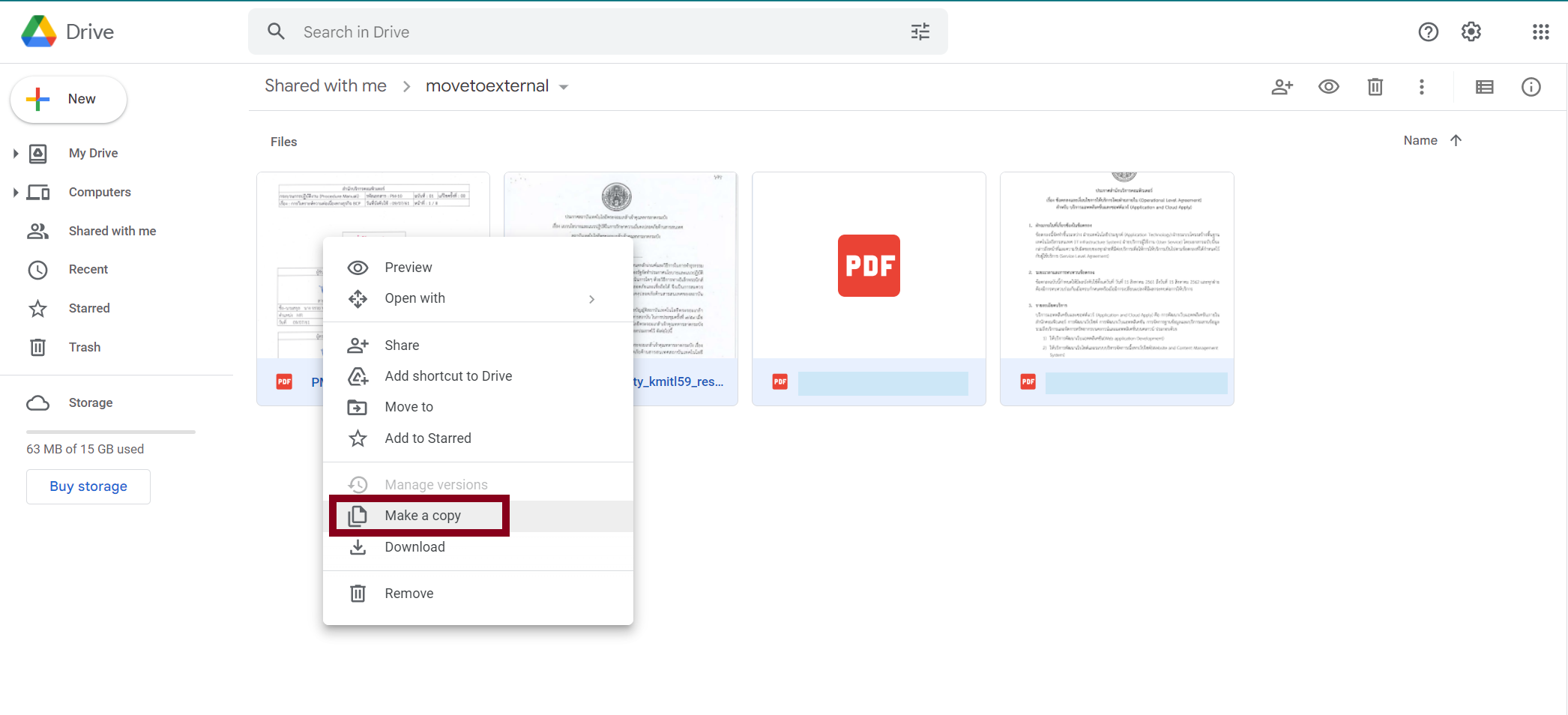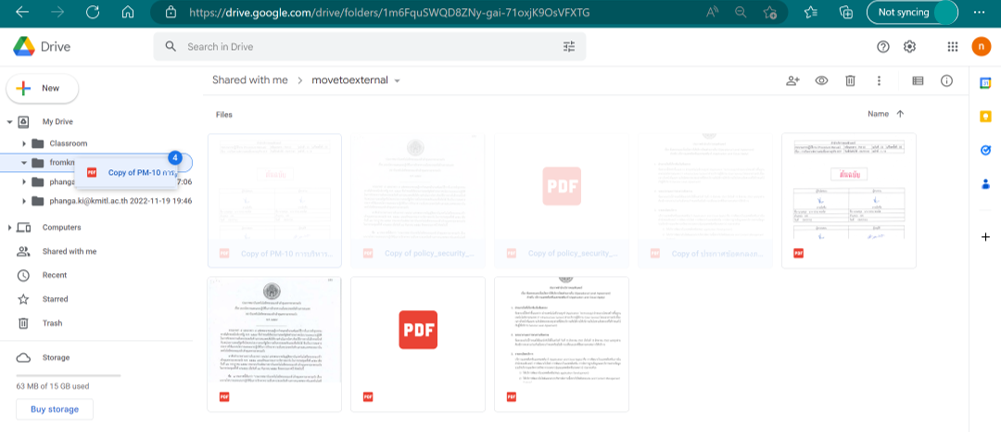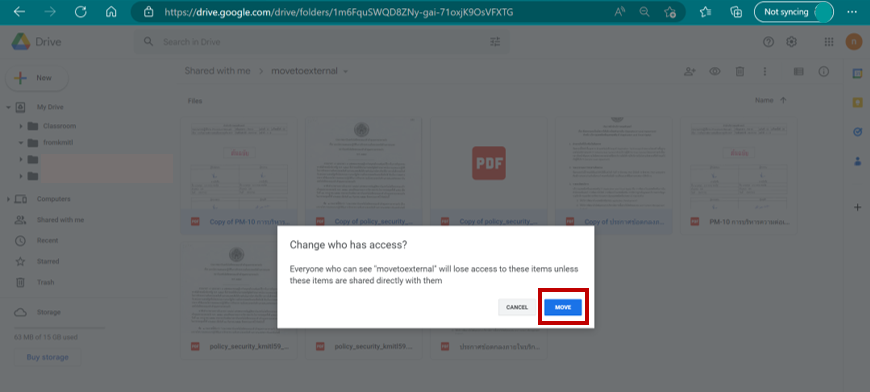1. เมื่ออยู่ในหน้า Google Drive และรวบรวมไฟล์ทั้งหมดที่ต้องการจะคัดลอกไปยัง google account อื่น ไว้ในโฟลเดอร์แล้ว ให้คลิกขวาที่โฟลเดอร์ดังกล่าว จากนั้นคลิกแชร์
2. พิมพ์อีเมล์ปลายทางที่ต้องการจะคัดลอกข้อมูล จากนั้นเลือกสิทธิ์ Editor และคลิก Send
3. ระบบจะสอบถามเพื่อยืนยันว่าจะแชร์ไฟล์ภายใต้โดเมนสถาบันไปยังอีเมล์ภายนอกหรือไม่ คลิก Share anyway
4. ตรวจสอบการแชร์ที่อีเมล์ปลายทาง คลิกเปิดไฟล์ที่ได้รับแชร์ จากนั้นเลือกไฟล์ทั้งหมดและคลิกขวา จากนั้นคลิกเลือก Make a copy
5. เมื่อระบบคัดลอกไฟล์เรียบร้อยแล้วชื่อไฟล์ที่ทำการคัดลอกทั้งหมดจะขึ้นต้นว่า Copy of ตามด้วยชื่อไฟล์ ให้ลากคลุมไฟล์ทั้งหมดจากนั้นลากไฟล์ที่คลุมไว้ย้ายไปยัง โฟลเดอร์ที่ต้องการใน My Drive ดังรูปด้านล่าง
6. จากนั้นระบบจะแจ้งสิทธิ์การเปลี่ยนแปลงในการเข้าถึงไฟล์ ให้คลิก move ถือว่าเป็นการคัดลอกไฟล์เรียบร้อยแล้ว เมื่อต้นทางปิดการแชร์สิทธิ์ ไฟล์ที่คัดลอกมาจะยังคงสามารถเข้าถึงได้
update on 21 พฤศจิกายน 2565